|
|
How to Upgrade
There are two upgrade options:
Downloading the Upgrade
or
Purchasing the CD-ROM:
2 Steps to Download the Upgrade
- Download and install the latest trial-version of PhotoELF
- Download and install the License Key
Details:
- First, you need to download and install the latest trial-version of PhotoELF. To do this,
visit the Download page and
follow the instructions on that page to download and install the new version.
Note: You do not need to uninstall your old version of PhotoELF. Simply install this new
version over your old version.
- Second, you need to download and install the License Key that unlocks the trial version
- To do that, you need to: Login as a registered user
Note: If you have purchased photoelf or an upgrade within the last 12 months, you will be greeted with a free download.
Follow the instructions in the FREE download Box.
- If you do not qualify for a free upgrade, then you will be greeted with purchase options.
Purchase the Upgrade/Restore license key.
- Once purchased, you will be taken to a receipt page where you can download the license key
- Instructions for downloading and installing the license key are on the receipt page. Follow those
instructions exactly
- Make a backup copy of the two files you just donwloaded. see: Making a backup copy
A note about Free Upgrades:
If, within the last 12 months, you have purchased an upgrade or purchased PhotoELF for the first time,
then you qualify for a Free Upgrade and will be greeted with a free download when you login at the upgrade page.
If you are not presented with the free download link, then you will be presented with upgrade purchase options and prices.
Login here
Purchasing the CD-ROM:
Registered users can get the CD-ROM at a reduced price.
- Click this link to login:
Login to the Registered User Upgrade Page
- Enter your E-Mail Address and Login
Once you have logged in, purchase the CD-ROM and it will be shipped to you.
|
|