|
|
How To Get Photo Quality Results
PhotoELF Software can Produce Photo Quality Results. However, there are
three topics that will affect your ability to achieve these results. They are:
- The device that created the digital image
- The resolution (number of pixels) of the digital image
- The printer and paper you are using and its settings
Cameras, Printers and Photo Paper are not created equal. Some are better than others. You may not
be able to get photo quality results with your Camera or your Printer!
Read this page for some insight into printing digital photos.
If you still cannot get photo quality results, you might see if the problem is with your camera or
your printer! (Or perhaps both) At the bottom of this page is a digital photo that you may download and
print as a test. If it prints OK on your printer, then you might re-evaluate your camera or its settings.
Go To Bottom and download a Test Image
The Device creating the Digital Image
Digital Cameras and Scanners
Some Digital Cameras are better than others. To get great results, the minimum
requirement (in our opinion) that a camera should have is:
- Glass Lens, not plastic
- The CCD array in the camera should be at least 1.3 Mega Pixels
- More MegaPixel = Better Print Quality - More is Better
Please Note: Some Cameras claim 1.3 MegaPixel or 2.1 etc. when
they are NOT!!!!! Be careful when you are shopping for a digital camera.
How can you tell?
Read the Camera's Physical Specifications and determine how many pixels the CCD array actually is.
The CCD Array in a digital camera is the electronic device that replaces film. It is sometimes referred to as
the "Image Pickup Element" but is a CCD.
What some manufacturers do, is advertise the size of the image the camera can produce,
not the size of the CCD Array! These cameras use an inferior CCD and then "Resize" the image to be
larger. This loses image quality and is false advertising.
Scanners can produce good results. The things to look for are Color Resolution and DPI
. (Dots Per Inch)
Again, More is Better
Color Resolution should be at least 32 Bits per pixel
DPI should be at least 300 dpi when scanning.
Check the manufacturers specifications before purchasing.
Back to Top
The Resolution (Pixels) of the Digital Image
Whether the image was created with a Digital Camera, Scanner or other device, the resolution of
the image will play a major role in the final printed result.
The Resolution of an image is the number of pixels that creates it.
A Pixel is really just a Color DOT. The image is made up of many dots, of varying color, arranged
in such a way to produce an image.
See: What's a Pixel
More Pixels = Better Resolution = Better Print Quality
If you have a Digital Camera that can produce 1.3 mega pixel images, then it will probably have at
least two Width x Height Pixel settings:
- 640 x 480 pixels
- 1280 x 960 pixels
| When Printing a Photo Size of: (in inches) | Minimum Resolution Recommended: |
| Wallet Size to 3 x 4 | 640 x 480 (Standard Resolution) |
| 3 x 4 to 5 x 7 | 1280 x 960 (1.3 Mega Pixel) |
| 5 x 7 to 8 x 10 | 1600 x 1200 (2.1 Mega Pixel) |
Back to Top
The Printer
Even if you follow the advice given above, the printer is the ultimate decision maker when it comes to
the quality of your printed photos.
If you are not familiar with your printer's Device Options, you should get familiar with them.
While in PhotoELF's Print Page Layout window, you may select the Printer Setup Button to
access your printer's device options.
Your Printer's Device Options will allow you to change your printer's ability to
produce great printed photos.
The important factors to look for are:
- Print Quality Settings
- Paper Type
Set the Print Quality to the Highest setting.
Select the correct Paper Type. Example:
If you select the Plain Paper setting and print on Premium Photo Paper, the results will be
less than optimal.
Consumer Reports has ranked the Epson and HP printers as the Best.
Photo Paper:
We tested a lot of different Inkjet Photo Paper and came to the following conclusions:
Generic photo glossy paper (100 sheets for $15.00) is not worth the time or expense. The results
were extremely poor.
We Recommend using Professional Grade Photo Paper. The Added expense is worth the results.
The Kodak Premium Photo Paper is another good quality paper and can usually be purchased on sale for a
reasonable price.
Back to Top
TEST IMAGE
Right Click the image below and select: "Save Picture..."
Save this picture to your hard drive and print it to see if your printer is printing OK.

This image is 1280 x 960 Pixels
Taken with an Olympus D400-Z (1.3 MegaPixel)
Set at the (HQ) setting - which is the middle Quality Setting
We have printed this image (6 inches Wide), using Kodak Premium Glossy Photo Paper
on several Inkjet printers (All under $100 on sale) with excellent results:
HP 722C: Good Clarity - Excellent Color
Epson 900: Excellent Clarity - Good Color
When we printed this picture and viewed it from a distance of 12 inches, it was impossible to see a difference
between it and a Photo created with Film and processed at a photo lab.
Granted, if you were closer than 12 inches and used a Magnifying glass, you could see the difference. But this
test should give you an idea of what you might expect from a 1.3 Mega Pixel Camera and Your Printer!
Good Luck, Have Fun and contact us if you have any questions. Contact PhotoELF
Back to Top
|
|