When a picture is too dark or too light, using a photo program to edit brightness and contrast is not always the
best way. Using a Gamma Feature will usually provide better results.
Take note of the 3 photos below:

Original |

Brightness |

Gamma |
The first picture is the original image. Because of the bright snow in the background, the subject in the picture
was under-exposed and is too dark.
The second picture shows how just Contrast and Brightness were used to fix the image. Note
how the image appears to be washed out.
In the third picture, Fast Fix Gamma was used. A gamma correction allows the features to become more pronounced without
the washing out effect.

Download PhotoELF and try it out: Download Page
The Fast Fix Gamma Correction can also be used in BATCH mode. This allows you to Gamma Correct hundreds of photos
at once.
|