|
|
The following instructions apply to Microsoft Windows.
After making changes to your Monitor Settings, "Reboot" your computer or PhotoELF, and other programs,
may not recognize that changes were made.
- Right Click anywhere on your desktop screen
- A menu will appear, select "Properties"
- Another window will appear, click the "Settings" Tab:
- You should now be viewing a screen similar to the following:
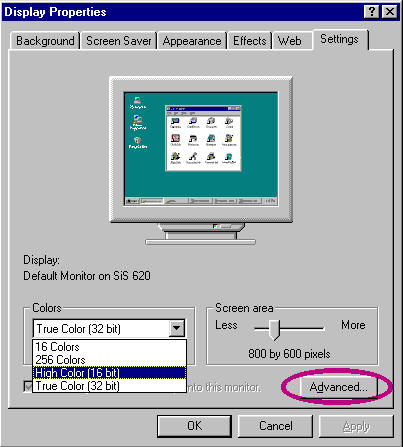
- Drop down the "Colors" option box and select the highest possible setting
"True Color (32-Bit)"
- Adjust the Screen Area to be 800 x 600 pixels or Greater
- Click the "Advanced Button"
- You should now be viewing a screen similar to the following:
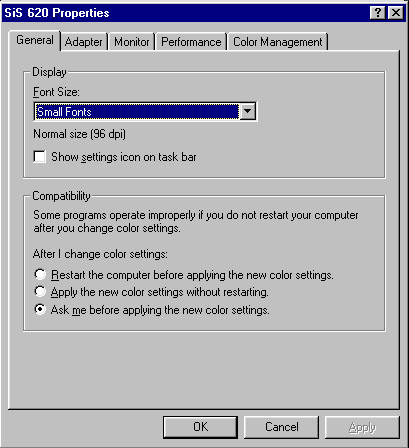
- Set your Font Size to "Small Fonts" 96 DPI
Please Note: If you are not allowed to make any of these changes, it could be that your monitor is
either not capable of working with these settings (old monitor) or, you have incorrect monitor drivers
installed.
Click the "Monitor" tab in the advanced screen and make sure your monitor's model number is selected.
You can also go to your monitors website and download drivers for your monitor.
|
|